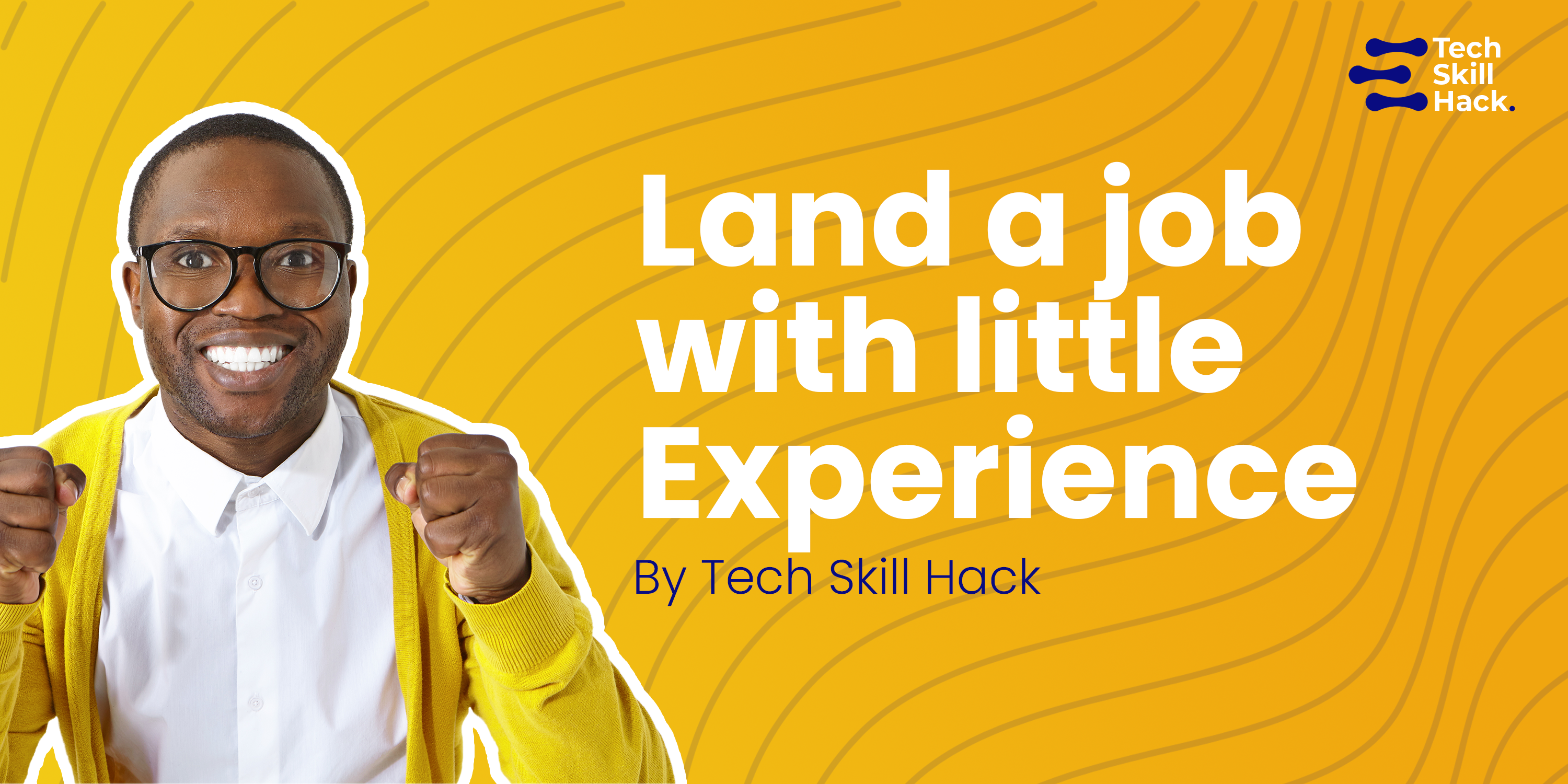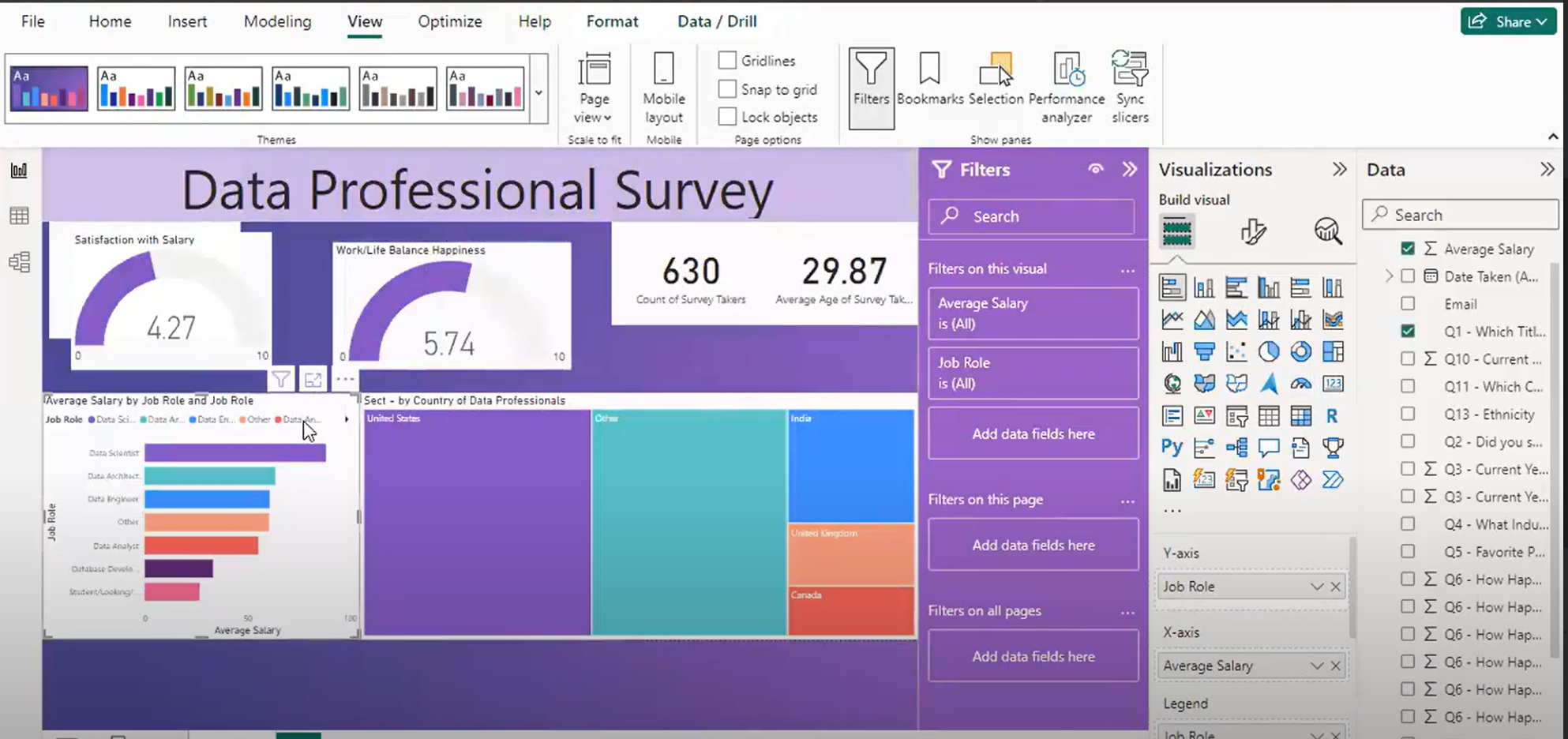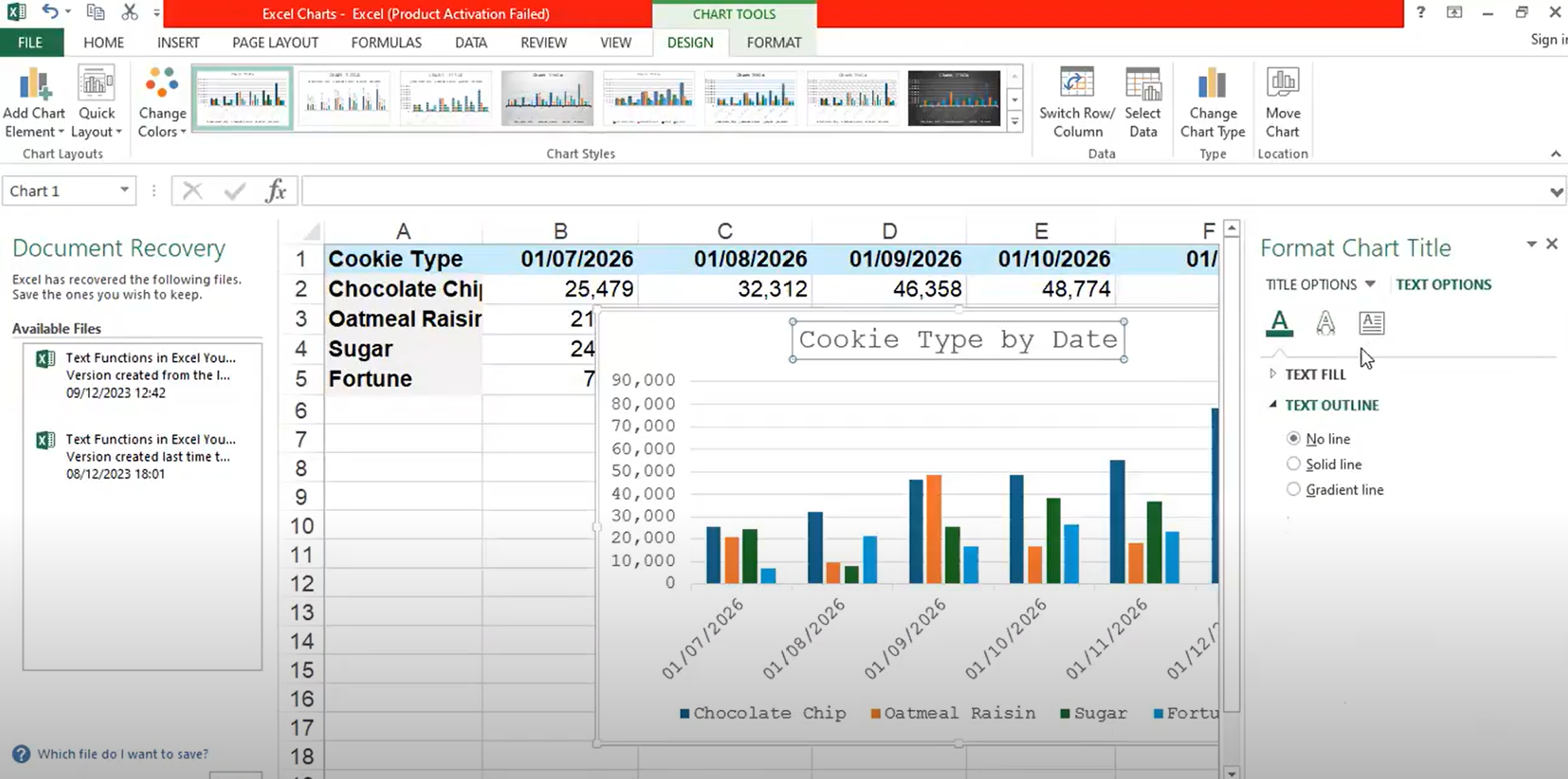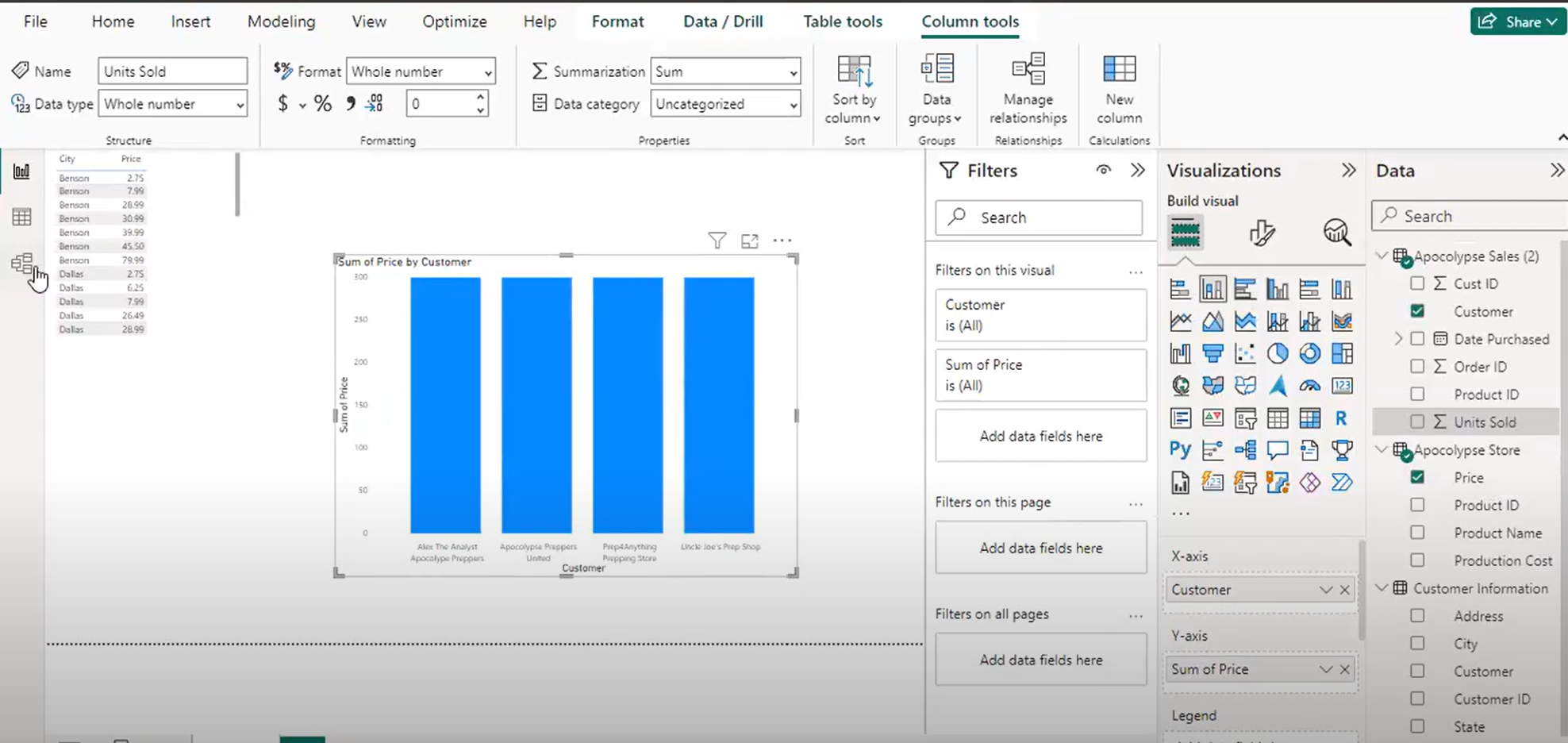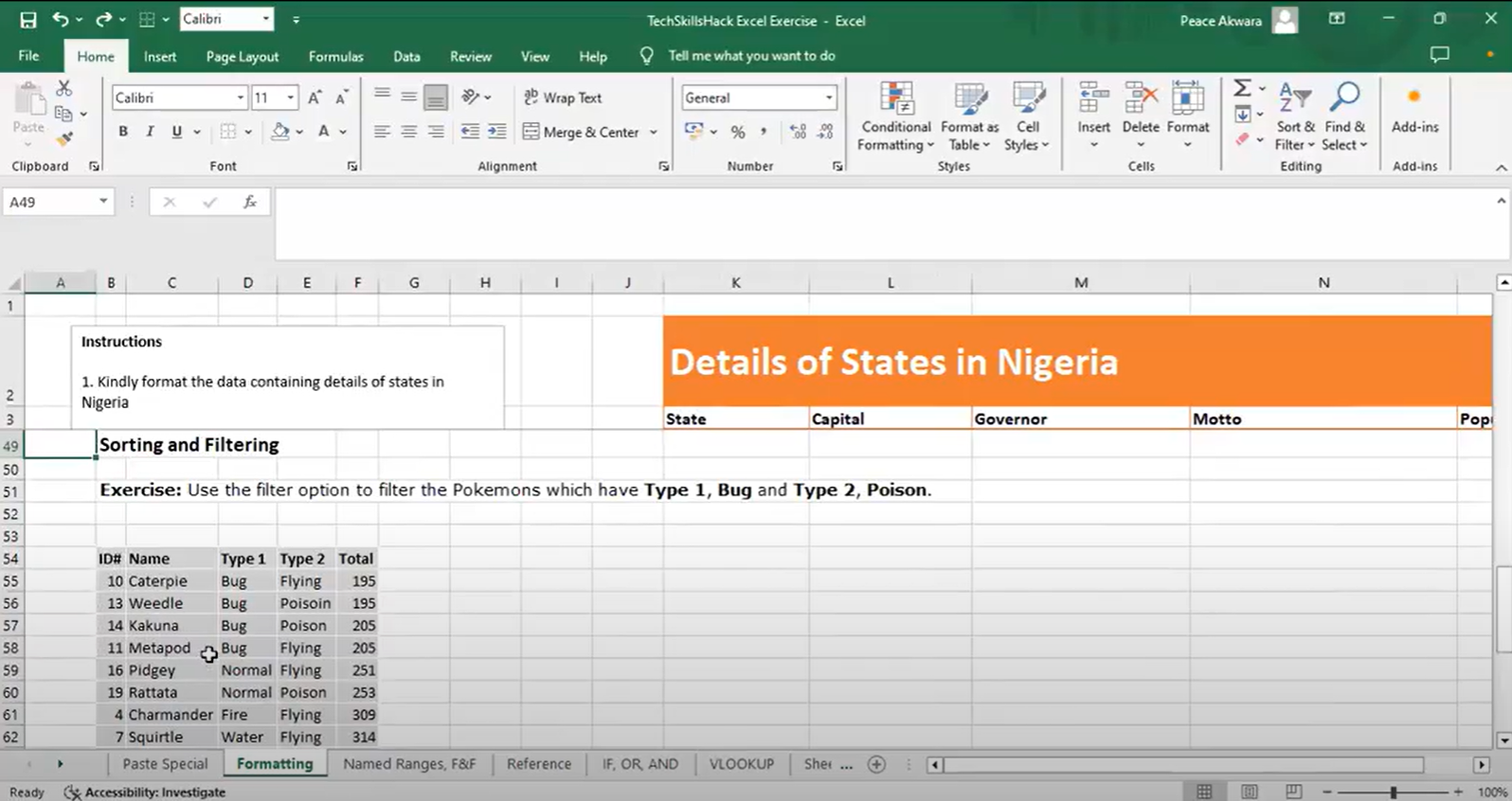The year 2020 has been called the virtual reality year, web conferencing apps have made this possible and Zoom is one of those apps that has been accepted by a wide number of people.
In just four months, Zoom went from 10 million last December to 200 million, a lot of Individuals, Large organizations and companies are having their conferences on Zoom and you may be wondering why the sudden surge in the number of Zoom users and this because Zoom has amazing user-friendly features like; an easy to use interface, virtual background, screen recording, screen sharing, etc. and to top it, Zoom offers a handful of keyboard shortcuts to help navigate users without stress.
In this article, we will be sharing 37 Zoom keyboard shortcuts that will make your next Zoom meeting a productive one through speeding up your work.
37 Available Keyboard Shortcuts For Zoom
- F6: Navigate among Zoom popup windows.
- Ctrl+Alt+Shift: Move focus to Zoom’s meeting controls
- PageUp: View previous 25 video stream in gallery view
- PageDown: View next 25 video stream in gallery view
- Alt: Turn on/off the option Always show meeting control toolbar in Accessibility Settings
- Alt+F1: Switch to active speaker view in video meeting
- Alt+F2: Switch to gallery video view in video meeting
- Alt+F4: Close the current window
- Alt+V: Start/Stop Video
- Alt+A: Mute/unmute audio
- Alt+M: Mute/unmute audio for everyone except host Note: For the meeting host only
- Alt+S: Launch share screen window and stop screen share Note: Will only work when meeting control toolbar has focus
- Alt+Shift+S: Start/stop new screen share Note: Will only work when meeting control toolbar has focus
- Alt+T: Pause or resume screen share Note: Will only work when meeting control toolbar has focus
- Alt+R: Start/stop local recording
- Alt+C: Start/stop cloud recording
- Alt+P: Pause or resume recording
- Alt+N: Switch camera
- Alt+F: Enter or exit fullscreen
- Alt+H: Display/hide In-Meeting Chat panel
- Alt+U: Display/hide Participants panel
- Alt+I: Open Invite window
- Alt+Y: Raise/lower hand
- Alt+Shift+R: Gain Remote Control
- Alt+Shift+G: Stop Remote Control
- Ctrl+2: Read active speaker name
- Ctrl+Alt+Shift+H: Show/Hide floating meeting controls
- Alt+Shift+T: Screenshot
- Alt+L: Switch to Portrait/Landscape View
- Ctrl+W: Close current chat session
- Ctrl+Up: Go to previous chat
- Ctrl+Down: Go to next chat
- Ctrl+T: Jump to chat with someone
- Ctrl+F: Search
- Ctrl+Tab: Move to the next tab (right)
- Ctrl+Shift+Tab: Move to the previous tab (left)
If this article was helpful, drop us a comment, and also share this with friends and family.